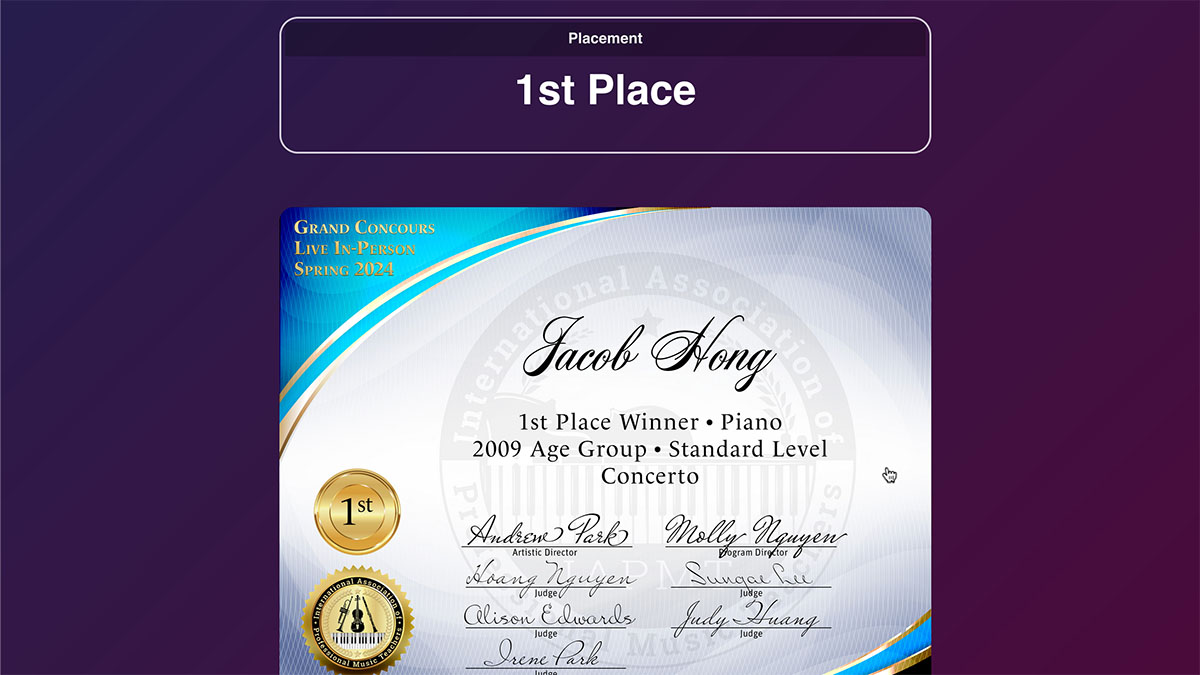Tutorials
How to register for a competition
Step 1:
Create a contestant account on our website by visiting the Register Page.
(If you have already created a contestant account,
then please skip to step 5)
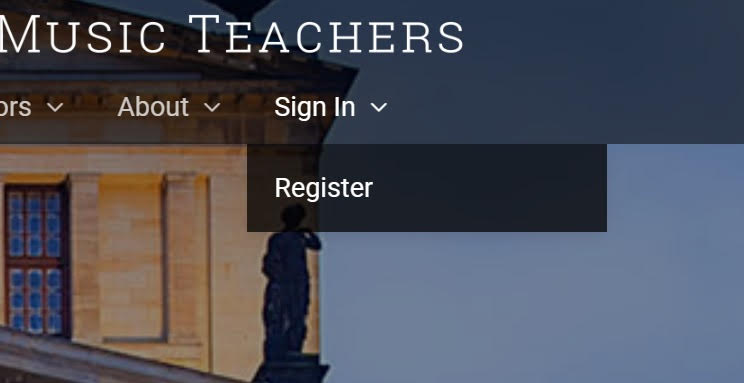
Step 2:
On the Register Page, choose Contestant Registration
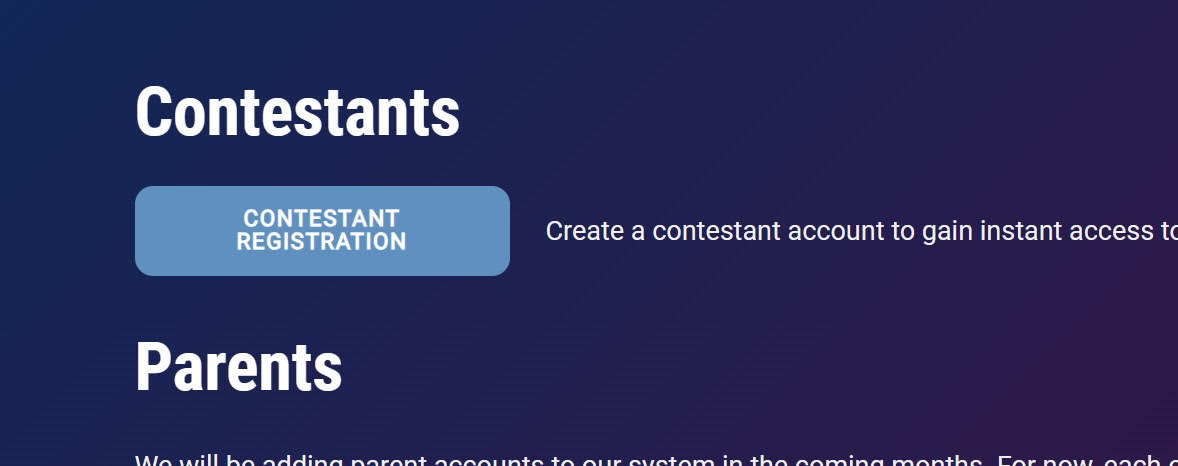
Step 3:
Fill in your personal information and click Submit
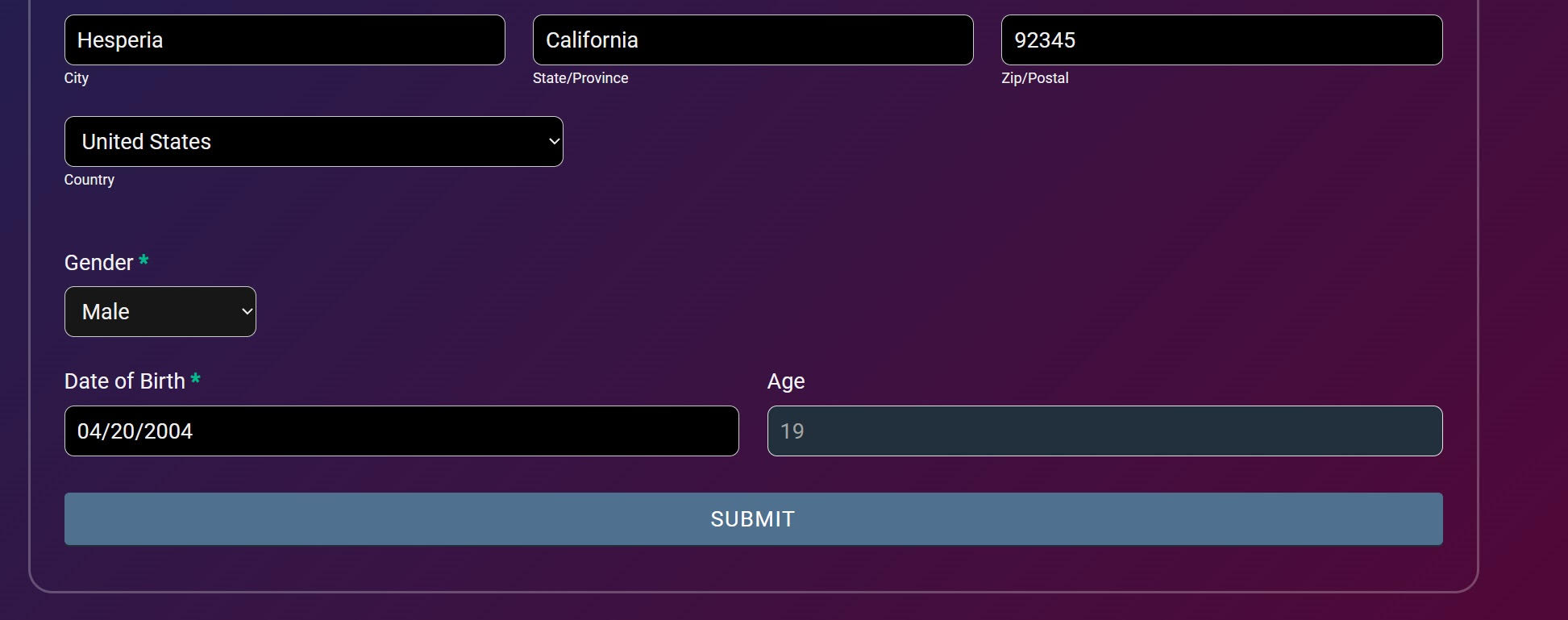
Step 4:
Once you are registered, the website will send you a confirmation email. Open the email and click the confirmation link.
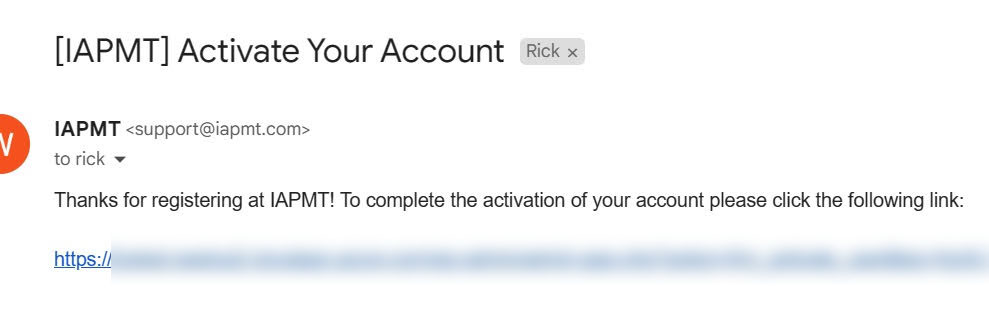
Step 5:
Once your account has been verified, visit the website and sign in with your new account.
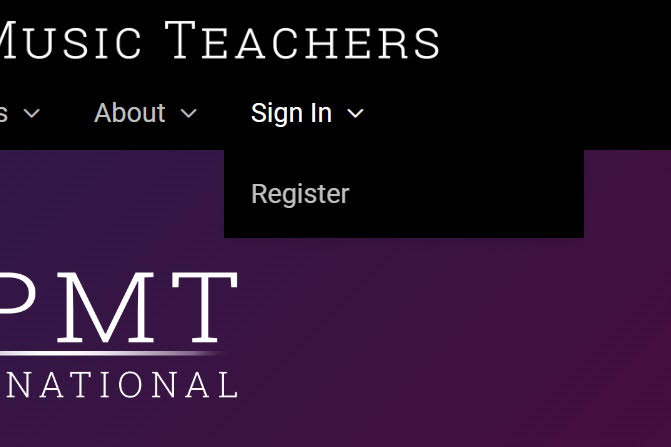
Step 6:
After you have signed in, please visit Event Registration.
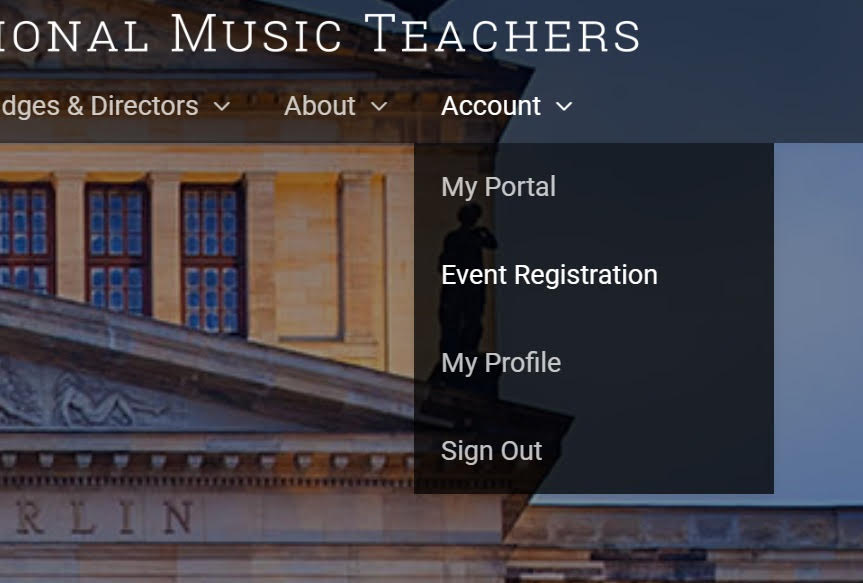
Step 7:
Go ahead and choose the event you want to register for. In this case, we will choose Grand Concours Live Finals.
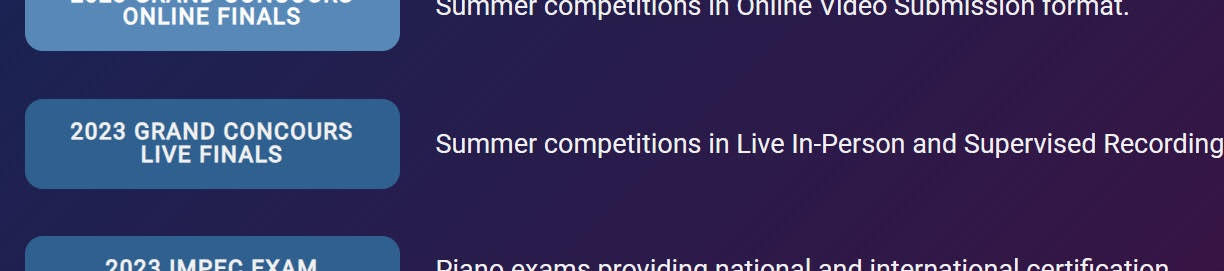
Step 8:
Enter your registration details and, if necessary, complete your payment.
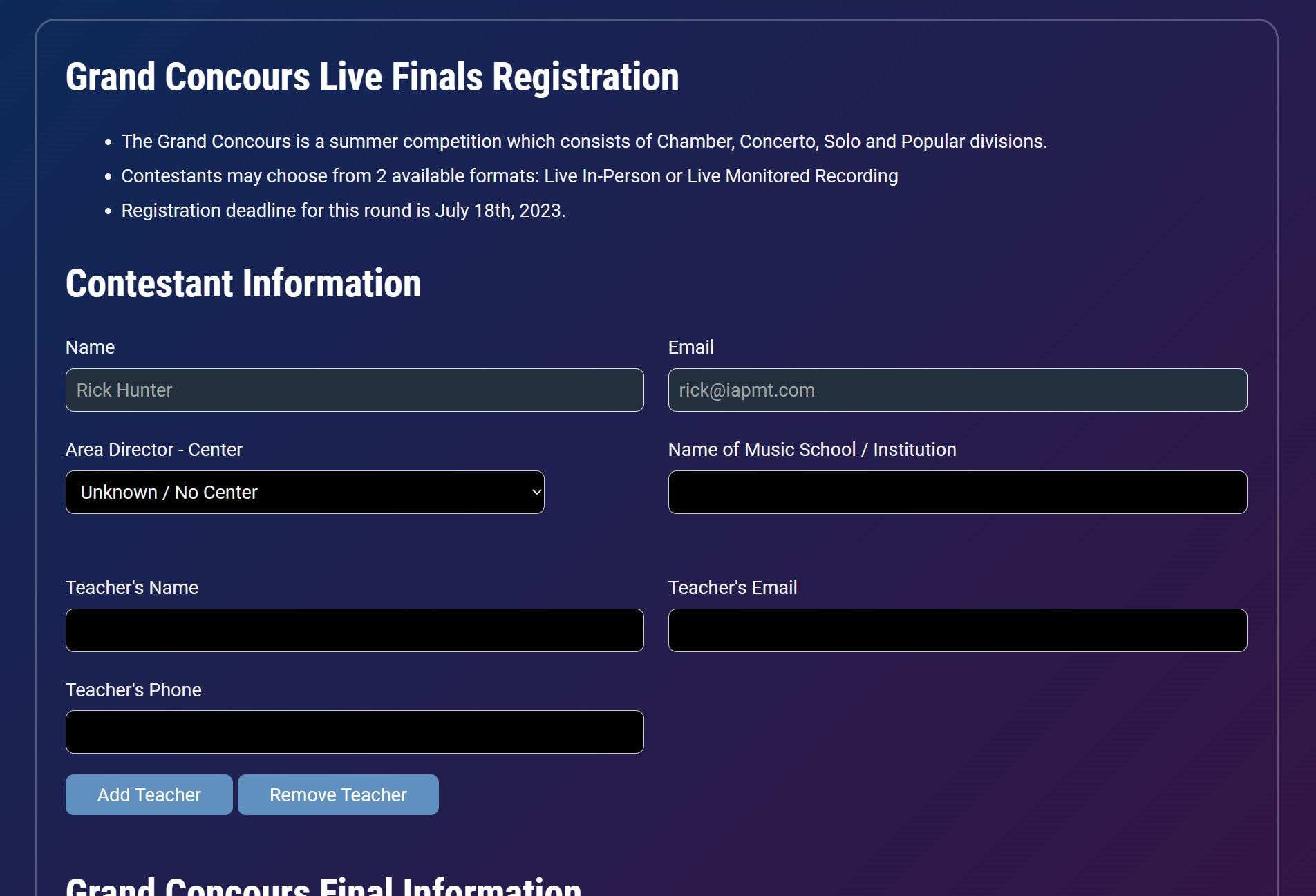
Registration is now complete. If you would like to view or make changes to your registrations,
please visit your portal and click on the ✍ icon located to the left of your registration.
How to add your biography and profile picture
For contestants, sign into the website and visit “My Profile” located in the account menu.
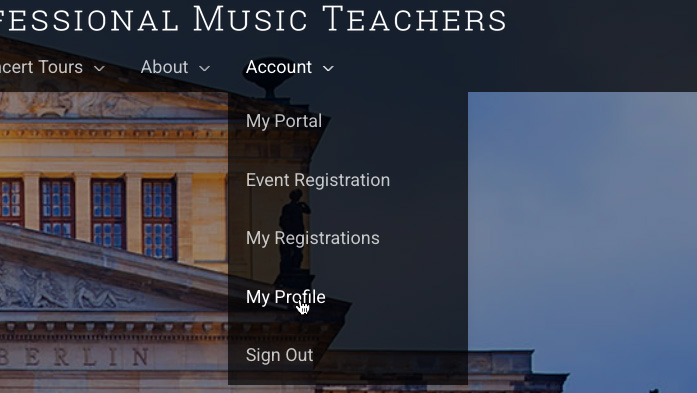
Simply scroll down to the “Public Profile” section, where you can upload a profile picture and add your biography.
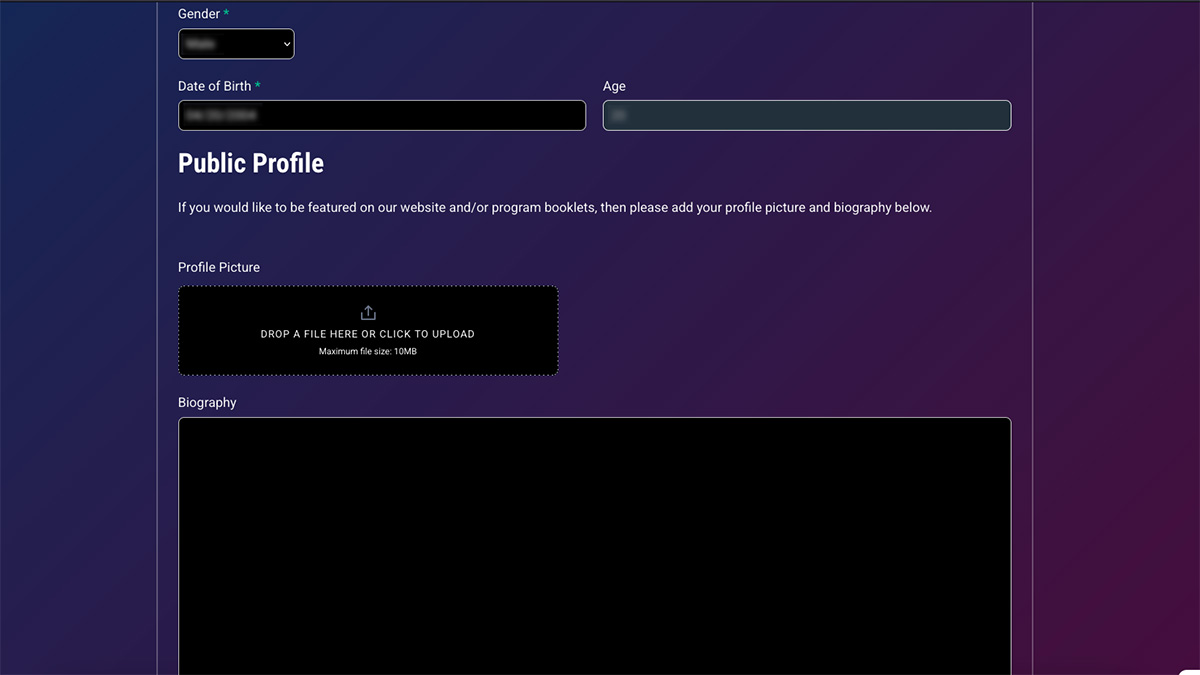
The process is similar for Teachers and Staff members. After signing into the website, visit “My Profile” located in the account menu.
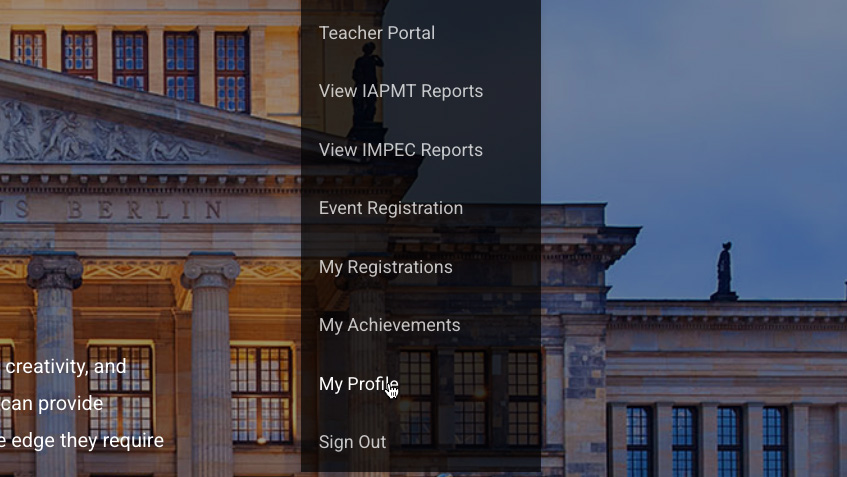
Under the “Public Profile” section, you can add your title, biography, a profile picture, as well as a cover photo.
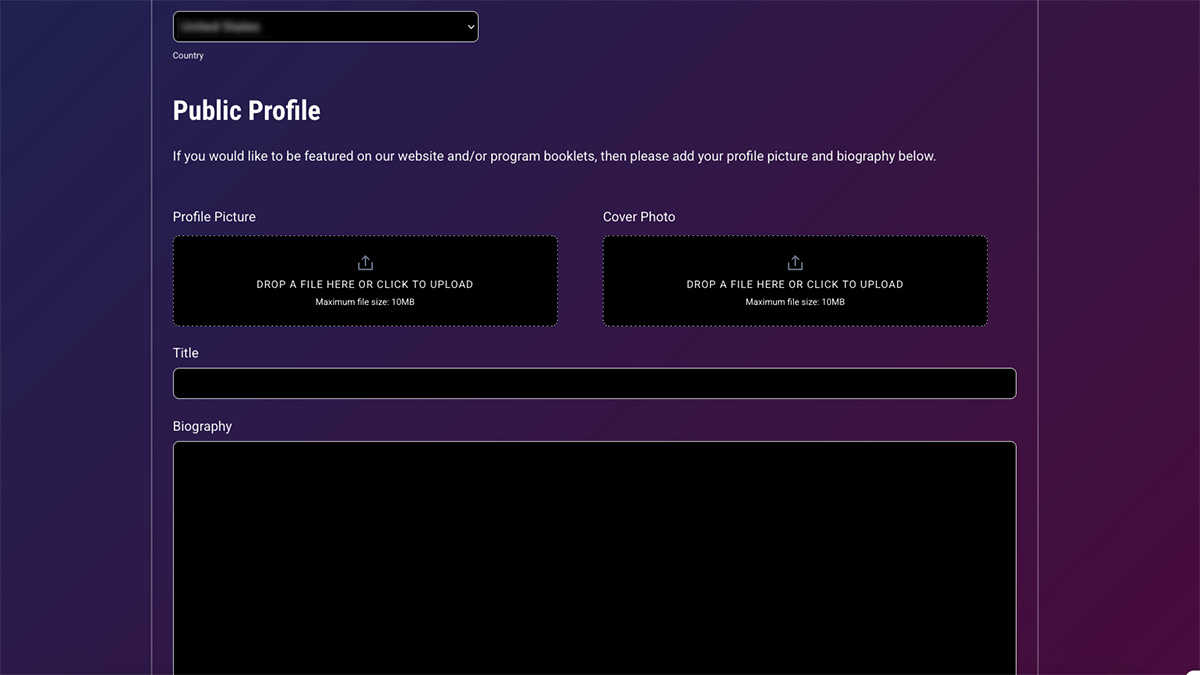
Contestants and Teachers who add their profile picture and biography will be featured on our website as well as our printed programs and posters. If you would prefer not to be featured, simply leave these fields blank.
How to view your reports and certificates
Sign into the website by clicking “Sign In” under the Account menu.
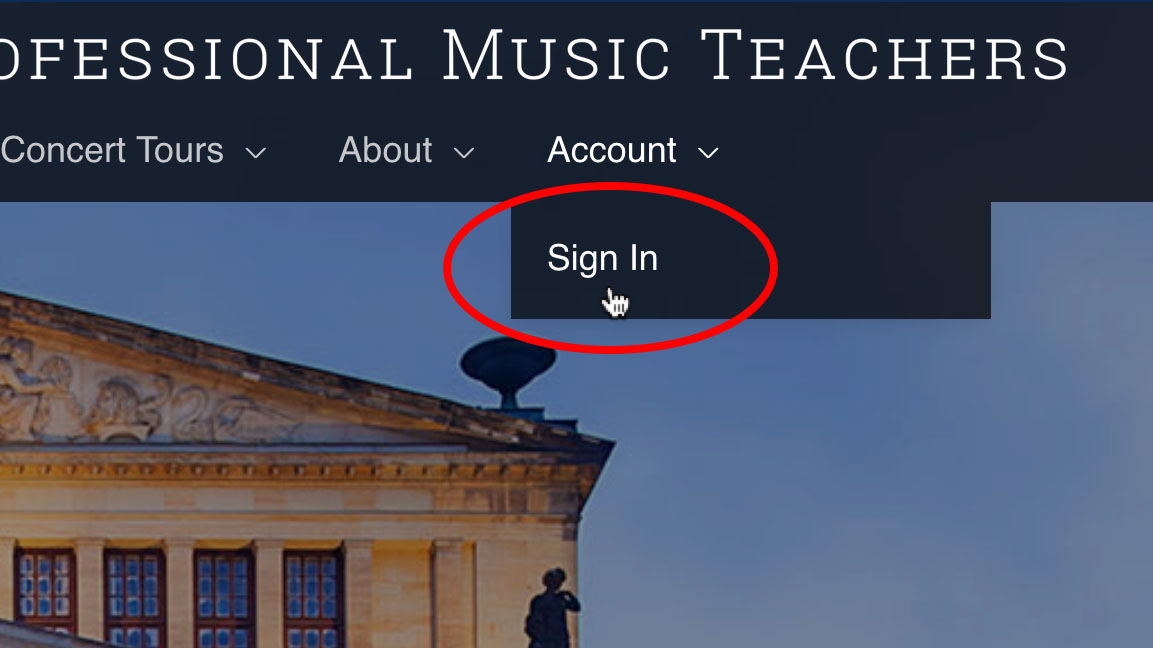
Once you are signed in, click on “My Registrations” under the Account menu.
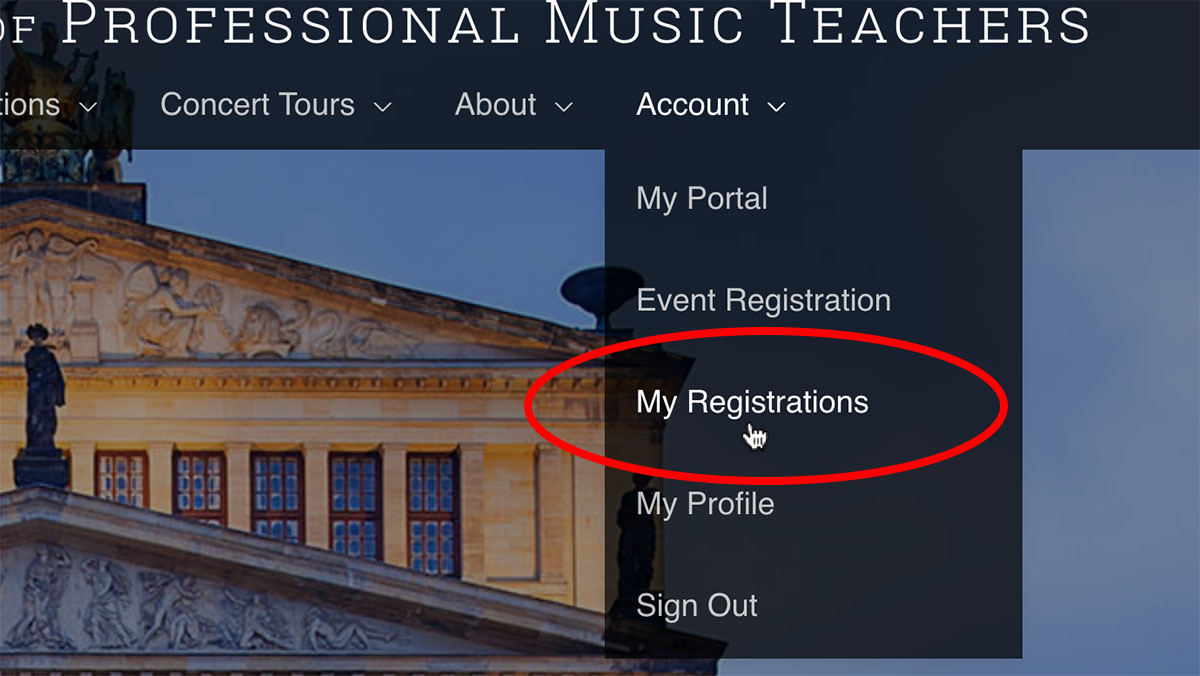
Scroll down to find the desired registration, then click the scroll icon on the left hand side.
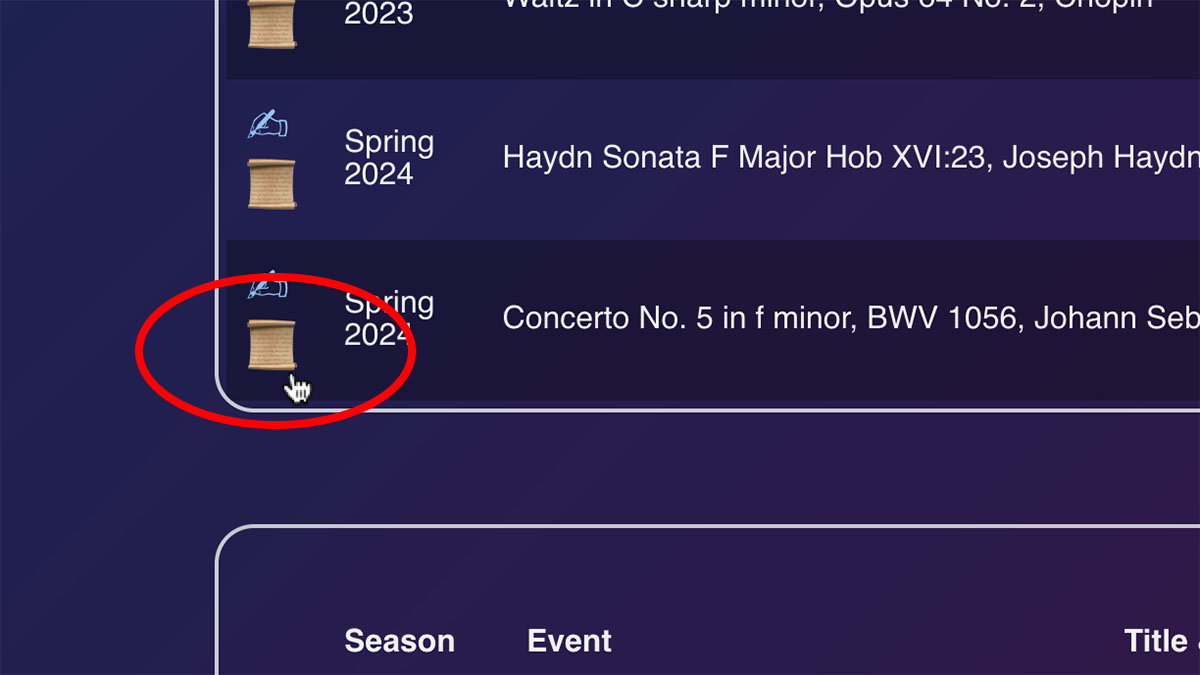
Scroll down in order to view your full report.
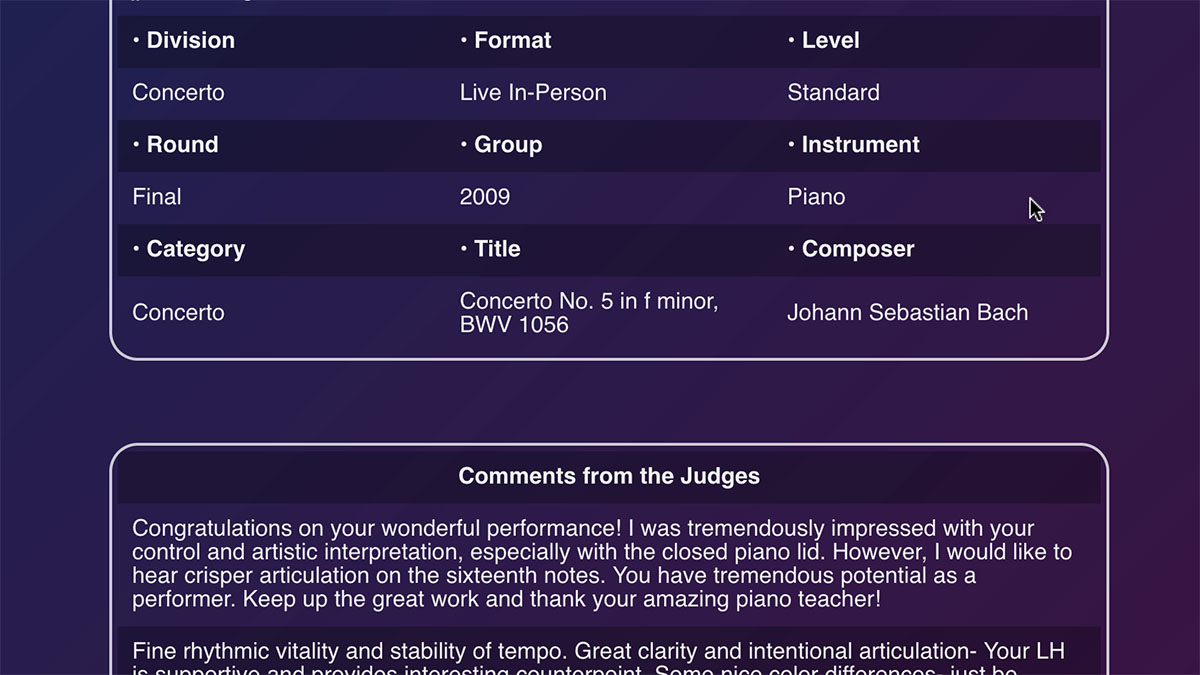
Keep scrolling down and you will see your certificate. You can click on the certificate to view a full size version, or right-click the certificate to save it to your computer.